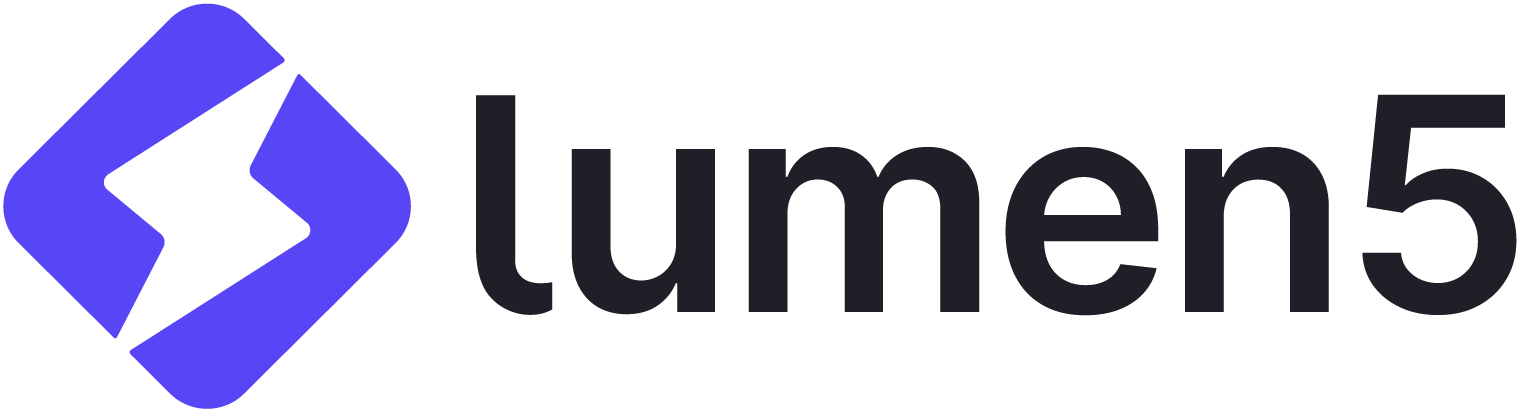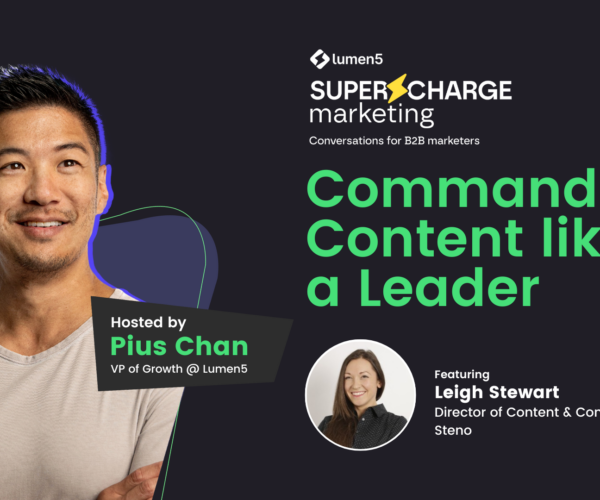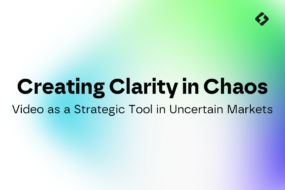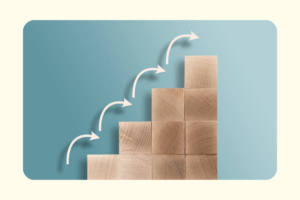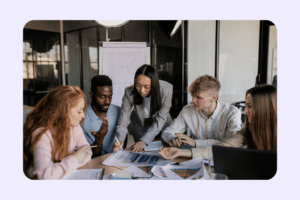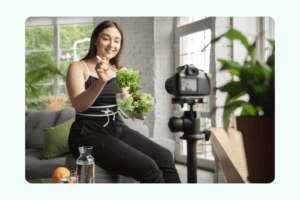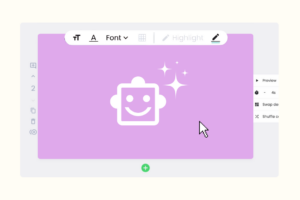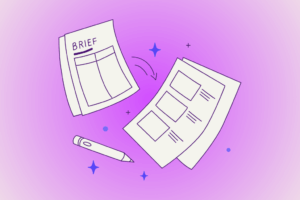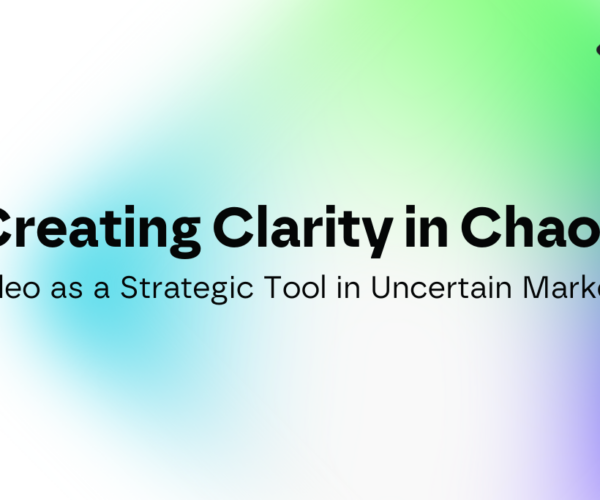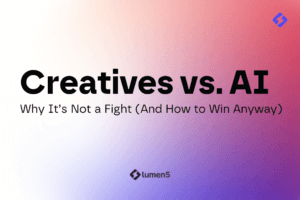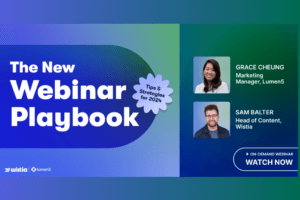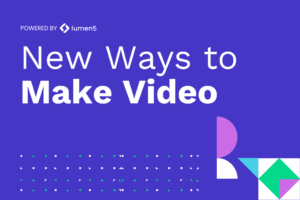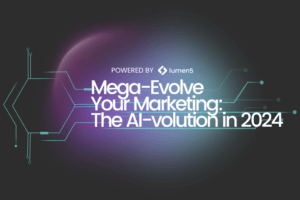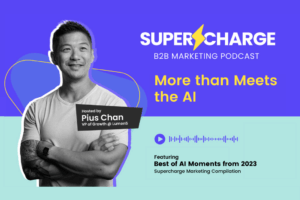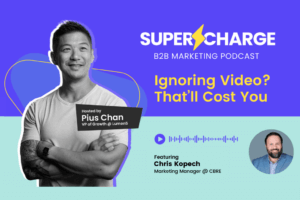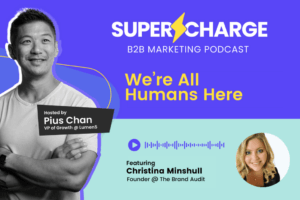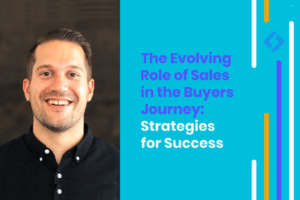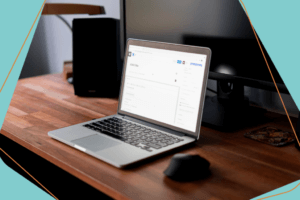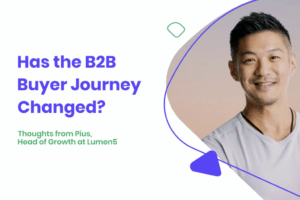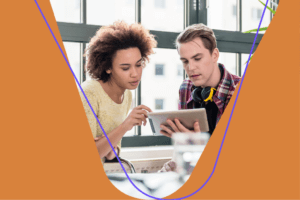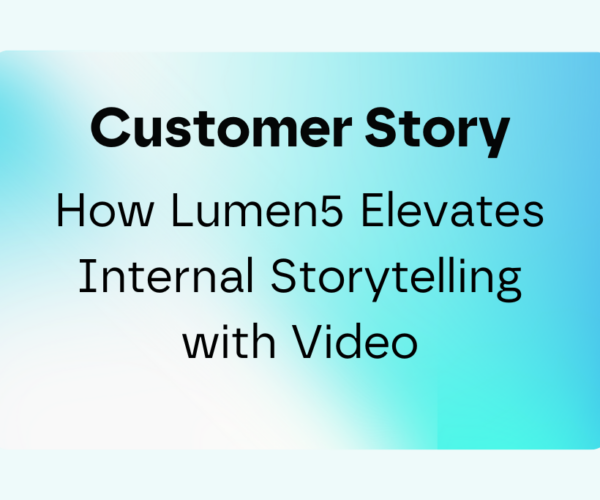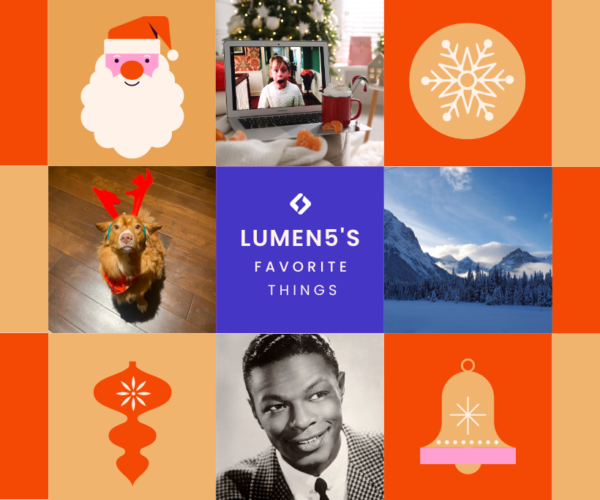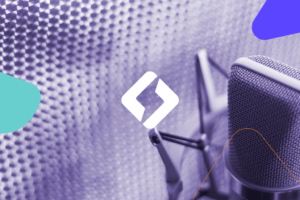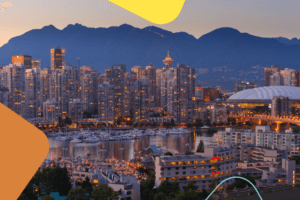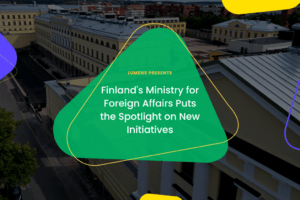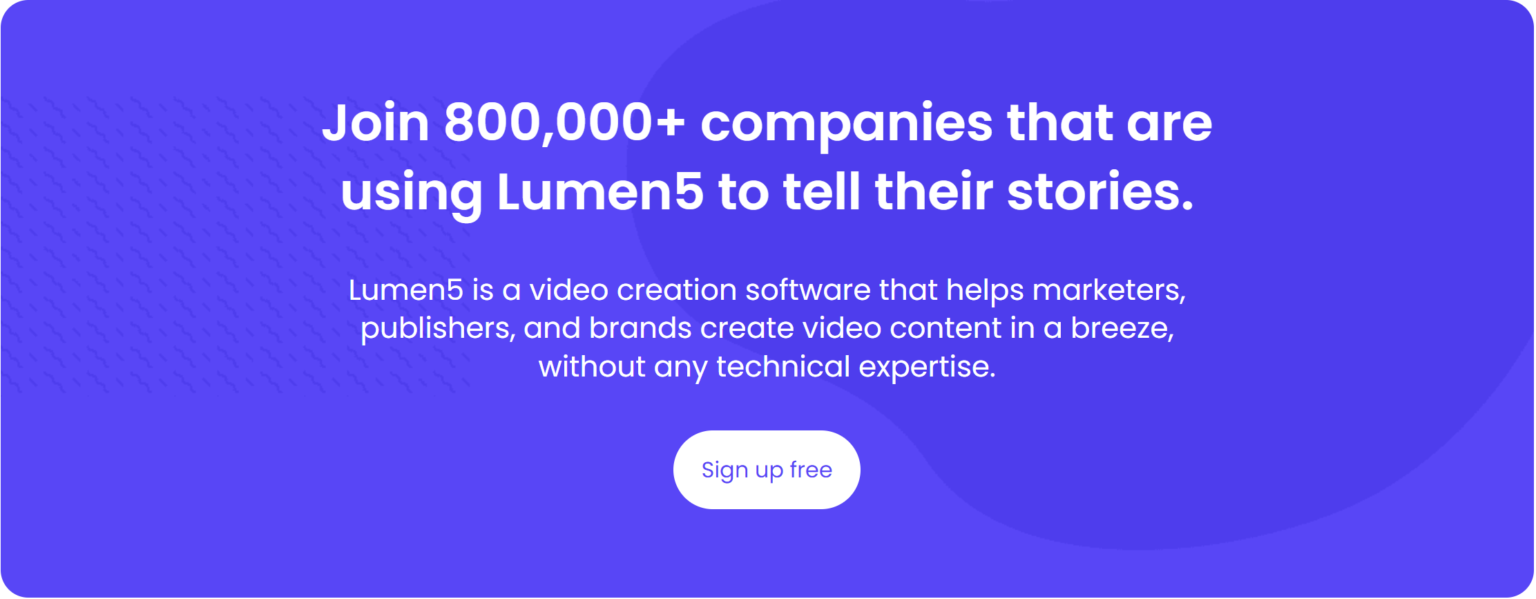Lumen5 Blog
Command Content like a Leader: What AI Means for Marketers
Grace Cheung
- June 24, 2025
- 4 min read
Most Recent
5 Costly Mistakes You’re Making With Your Content Strategy
Madelaine Quon
- March 27, 2025
- 4 min read
How to Build a Content Strategy That Actually Works in 6 Steps
Madelaine Quon
- March 13, 2025
- 5 min read
Does Video Matter in Your Content Strategy? The Secret to Standing Out in a Saturated Market
Madelaine Quon
- February 13, 2025
- 5 min read
The Secrets to Successful Webinars
Madelaine Quon
- September 12, 2024
- 4 min read
Creating Evergreen Video Marketing Content
Kat Ingraham
- April 25, 2024
- 5 min read
How to Storyboard Your Marketing Video
Kat Ingraham
- February 29, 2024
- 5 min read
How AI Can Help You Create Branded Content
Kat Ingraham
- February 8, 2024
- 7 min read
TL;DW Creatives vs. AI: Why It’s Not a Fight (And How to Win Anyway)
Kat Ingraham
- March 3, 2025
- 4 min read
TL;DW The New Webinar Playbook: Tips and Strategies for 2024
Kat Ingraham
- August 27, 2024
- 3 min read
TL;DW New Ways to Make Video Webinar
Kat Ingraham
- June 6, 2024
- 4 min read
TL;DW: Webinar – Mega-Evolve Your Marketing: The AI-volution in 2024
Kat Ingraham
- March 7, 2024
- 4 min read
Ignoring Video? That’ll Cost You
Madelaine Quon
- November 16, 2023
- 3 min read
Understanding the Human Element in Video Marketing
Madelaine Quon
- October 26, 2023
- 3 min read
How to Craft AI Prompts like the Pros!
Madelaine Quon
- June 26, 2023
- 7 min read
5 AI Questions: What’s AI got to do with it?
Madelaine Quon
- February 16, 2023
- 5 min read
The Evolving Role of Sales in the Buyers Journey: Strategies for Success
Madelaine Quon
- January 26, 2023
- 7 min read
Is the Blog Dead? – Chapter 2: 3 Challenges of the Social Media Era
Madelaine Quon
- September 8, 2022
- 6 min read
Is the Blog Dead? – Chapter 1: The Evolution of Content
Madelaine Quon
- September 1, 2022
- 5 min read
Navigating through the Modern B2B Buyer Journey
Madelaine Quon
- August 18, 2022
- 8 min read
Is Stock Media Dead? Where Stock Media Falls Short.
Madelaine Quon
- July 7, 2022
- 5 min read
Improve Your B2B Marketing Strategies with These 8 Video Types
Madelaine Quon
- June 8, 2022
- 7 min read
Elevate Your Marketing Strategy: Lumen5’s Unique AI Voiceover
Kat Ingraham
- November 9, 2023
- 5 min read
Lumen5 Embarks on an AI Voice Revolution with ElevenLabs Partnership
Madelaine Quon
- November 2, 2023
- 3 min read
Behind the Scenes of Lumen5’s Video Magic: Framefusion
Lumen5 Team
- May 30, 2023
- 7 min read