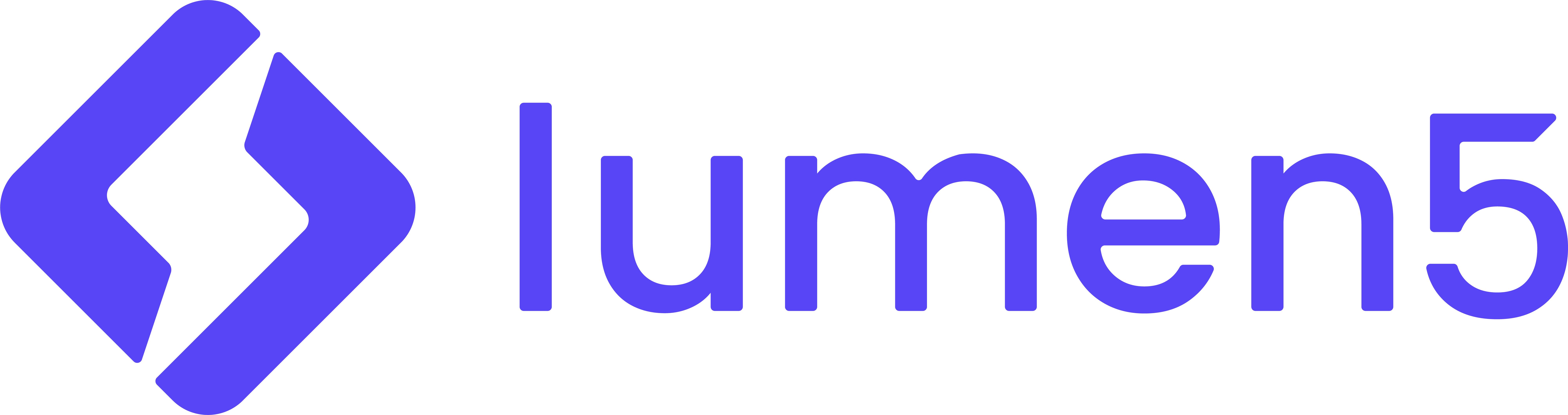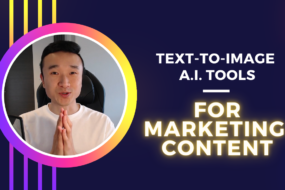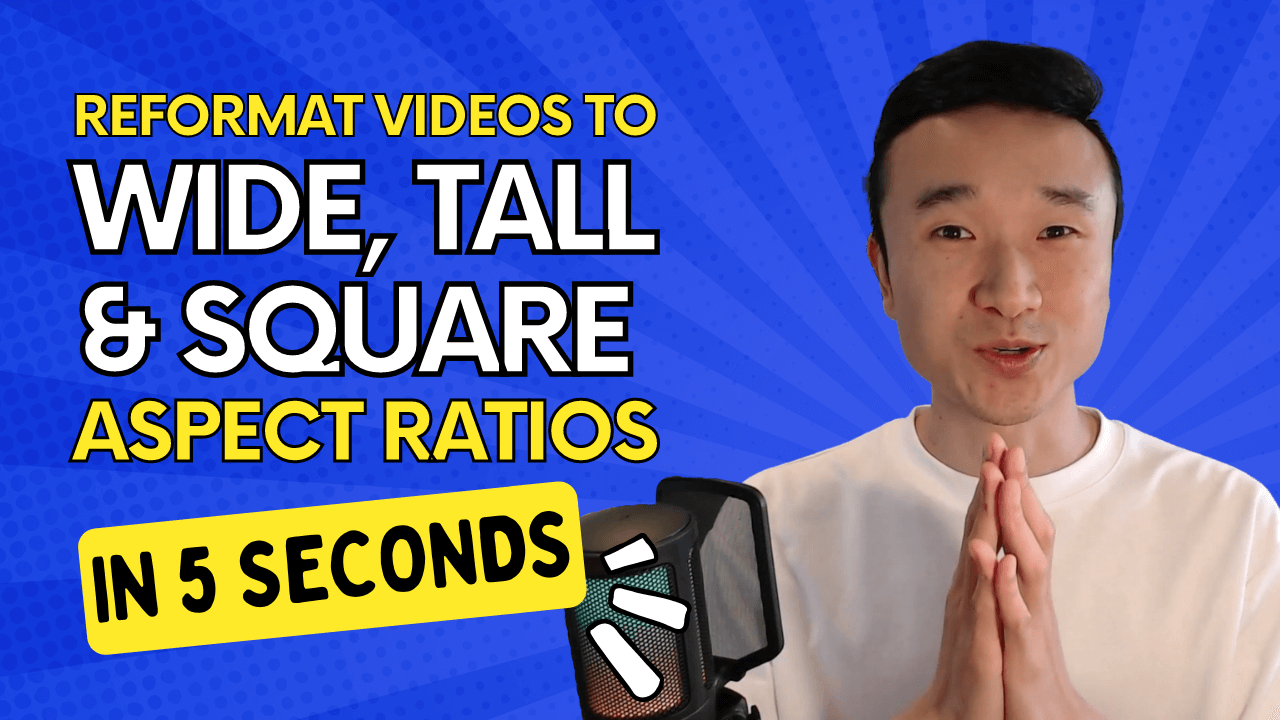
Tutorial transcript
Hello again, and today I’m gonna show you how to reformat your video content into wide, square and tall aspect ratios with the click of a. In my last video tutorial, I showed you my workflow for how I turned blog posts into videos in under five minutes. And whenever I create video content, I like to crosspost them into all sorts of different platforms and formats.
I want my wide landscape aspect ratio for YouTube or LinkedIn. I want my square aspect ratios for Instagram, Facebook, Twitter feeds, and I want my tall vertical aspect ratios for Instagram reels, YouTube shorts, and TikTok. Now, that’s a lot of different formats, but I’m gonna show you how to. Super easily.
To begin, we’re gonna hop back into the video that we created together in the last video tutorial, and this is our video, which is about the three largest cities in the world. And you’ll see that we created these scenes in a wide landscape aspect ratio. So what we’re gonna do is to change the aspect ratio.
On the left hand side, you’ll see a number of tabs. Last time I walked you through the story tab and the media. From here, you can go to the tab called formats. So click on format. It’ll give you a number of different options. You’ll see that the current selected state is landscape, and all I have to do is to click on square like this, and you can see here with the click of a button.
My video is now in a. Square aspect ratio. You’ll also notice that Lumen five has very nicely reformatted all of my graphical elements and my text elements to make sure that everything looks great in this new format. And if I want to, I can do a little bit of text editing and formatting to make sure that everything looks perfect.
But overall, this already looks great, and if I wanna prepare this video for Instagram reels, YouTube shorts, or TikTok, I just go ahead and click on vertical. And there we have it. We have our video in vertical format now with Instagram reels and YouTube shorts. Sometimes the user interface, the like buttons, the follow buttons are on the right bottom corner.
And there’s a messaging or comments near the bottom. So I might reposition these items and it’s pretty easy to do. I’ll just go ahead and change the text positioning to center, and this is gonna look great on those platforms. One thing to note is that media files are automatically cropped to look great, but if I want to make some changes, I can open this, uh, crop menu to be able to choose to show maybe more of the cherry blossom.
And there we go. And once that’s done, I hit publish and then we’ll be good to go. Now let’s watch these videos together in all three aspect ratios, side by side.
And there you have it. That’s how you reformat your videos into wide, square or tall aspect ratios with the click of a button. And of course, note that you can only do this if the video was originally created in Lumen five. And if you’re curious how to do that, check out my previous video tutorial on how to turn a blog post into a video using Lumen five in under five minutes.
Hopefully you found this helpful and I’ll see you in the next video.