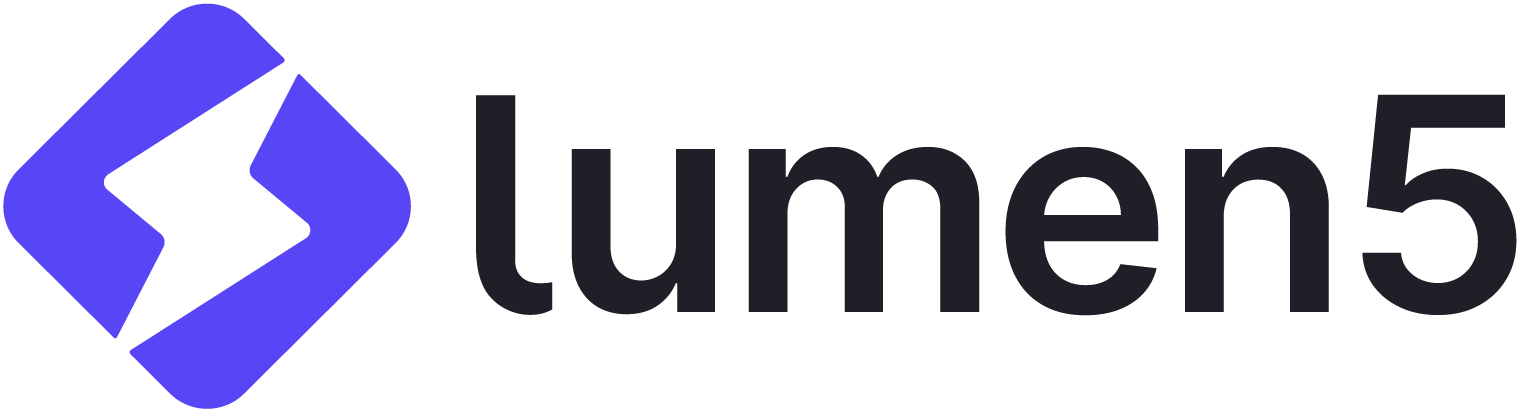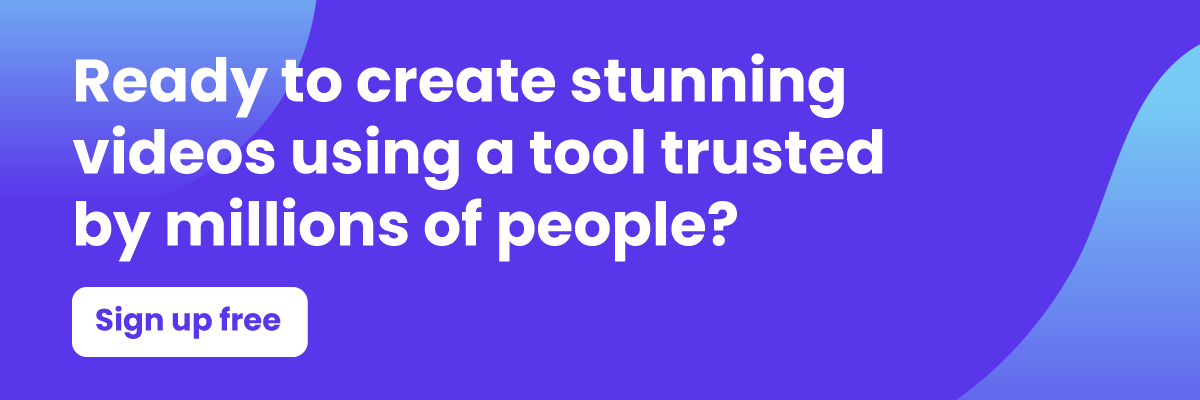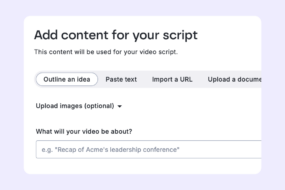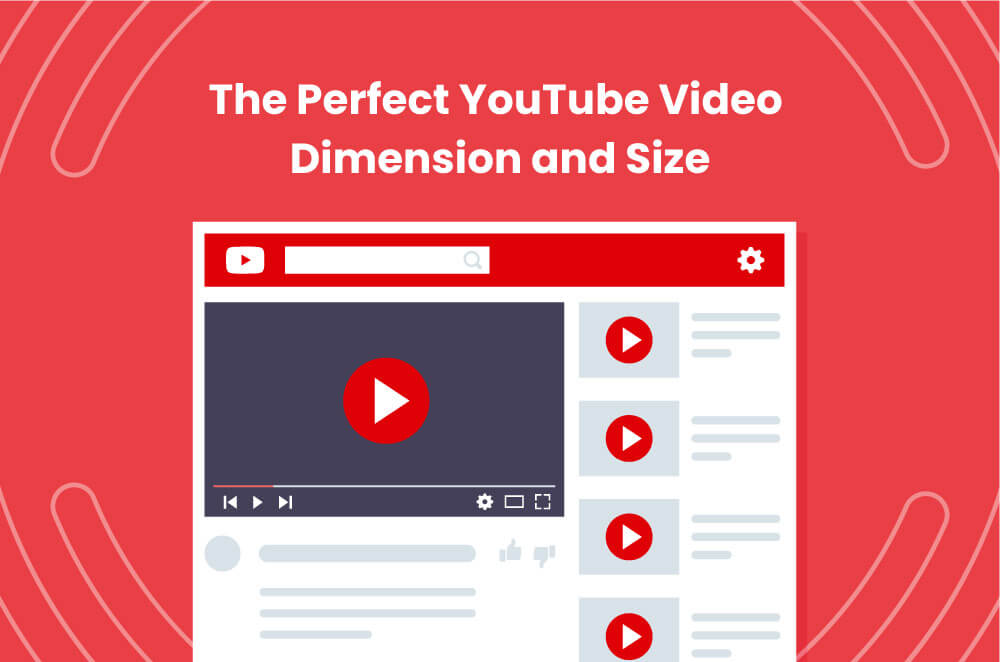
Every Youtube creator knows it’s essential to keep up with the ever-changing platform video requirements, especially the Youtube video size.
Whether you run ads on it or you use it for hosting, you know YouTube is the king of online video—and a solid bet. To keep its leading position, the platform constantly adds fresh updates and features, which come with new requirements. To make sure your video is well displayed (and popping up more often on Google), you need to know the correct Youtube video size.
However, turning the Internet upside down for the updated social media requirements can be exhausting. Luckily, we’ve got you covered.
In this post, we’ll go over the perfect YouTube video dimension and size for 2019. Plus, we’ll share some useful YouTube guidelines and FAQs to help you promote your best video content and woo your viewers.
Why Using the Recommended Youtube Video Size Matters
Thanks to the digital world we live in, creating Youtube videos has never been easier—especially when you have top-notch tools like Lumen5 on hand.
But ask any influential Youtuber and they’ll tell you the same thing: to maximize your opportunities on the platform (a.k.a get more views and make more profit), you need to use the correct YouTube video size.
In the age of the nerd, when brands rely on video content more than ever, there’s a lot of competition. Staying relevant and thriving is a matter of tailoring your video to every platform and making sure your content is first-rate.
Without any further mentions, let’s see the correct and updated Youtube video size.
The Correct YouTube Video Size
You can upload a lot of video types on YouTube. To get the best quality and avoid issues (i.e., video cropping), make sure you use the following dimensions:
| Resolution | Name | Quality |
| 3840×2160 | 2160p | 4K |
| 2560×1440 | 1440p | 2K |
| 1920×1080 | 1080p | Maximum Youtube video resolution for HD |
| 1280×720 | 720p | Minimum Youtube video resolution for HD |
| 854×480 | 480p | Standard definition |
| 640×360 | 360p | Traditional website resolution |
| 426×240 | 240p | Minimum YouTube video size |
To better understand these numbers, check out this straightforward image:
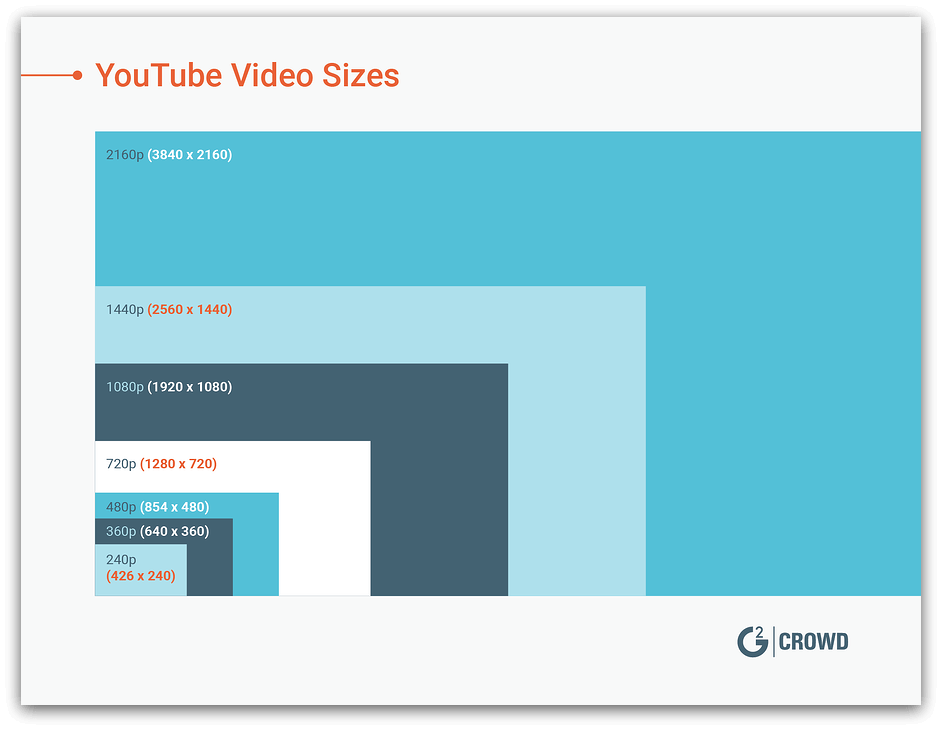
Other important Youtube video dimensions to take into account:
- Maximum file size: 128GB
- Maximum video length: 12 hours
- Accepted YouTube video formats: .mov, .mpeg, .mp4, .avi, .wmv, .mpegps, .flv, webM, and 3GPP
YouTube Guidelines: Recommended Upload Encoding Settings
Youtube recommends the following encoding settings for your videos:
Container: MP4
- No Edit Lists (or the video might not get processed correctly)
- moov atom at the front of the file (Fast Start)
Audio codec: AAC-LC
- Channels: Stereo or Stereo + 5.1
- Sample rate 96khz or 48khz
Video codec: H.264
- Progressive scan (no interlacing)
- High Profile
- 2 consecutive B frames
- Closed GOP. GOP of half the frame rate.
- CABAC
- Variable bitrate. No bitrate limit required, though we offer recommended bit rates below for reference
- Chroma subsampling: 4:2:0
Frame rate
Content should be encoded and uploaded in the same frame rate it was recorded. Common frame rates include 24, 25, 30, 48, 50, 60 frames per second (other frame rates are also acceptable).
Interlaced content should be deinterlaced before uploading. For example, 1080i60 content should be deinterlaced to 1080p30, going from 60 interlaced fields per second to 30 progressive frames per second.
How to Use Youtube Video Resolution and Aspect Ratios Correctly
The standard aspect ratio for YouTube on a desktop is 16:9.
If you upload videos with a different aspect ratio, the player will “automatically frame them to ensure they are displayed correctly, without cropping or stretching, regardless of the size of the video or player.”
For different aspects ratios, such as 9:16 (vertical videos on desktop browsers), YouTube will “add padding for optimal viewing. The padding is white by default, and dark gray when you use the Dark theme.”
For impeccable results, don’t add padding or black bars directly to your video to allow Youtube to do its thing and provide the best viewing experience.
Youtube Video Size: Best Practices
Marketing expert Kristen McCabe from G2 recommends using 1080p, or 1920 x 1080 as the ideal YouTube video dimensions for a standard video. “1080p will give you that professional look, without using as much of your phone’s data when uploading videos. Because let’s face it: data is precious to everyone. No one wants to run out.”
Plus, “if you’re filming on your phone, you’ll run out of space before you know it using 2K or 4K,” she adds.
For users who are still experimenting with their channel and want to maximize storage space, Kristen says 720p Youtube video resolution will do the job. “720p will still give your viewers that High Definition experience they crave, even when watching on large devices such as LCD displays.”
Whatever you do, keep in mind YouTube invites its users to upload videos that are “as close to the original, high-quality source format as possible.”
How to Change the Youtube Video Size
Youtube makes it easy to watch videos in a higher or lower resolution. Here’s how you do it.
- Go to your YouTube video, then click on “Settings”:
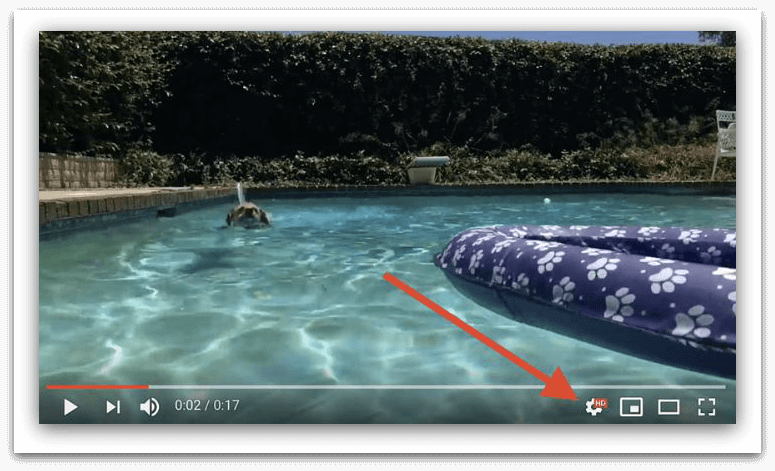
- Click on “Quality”:
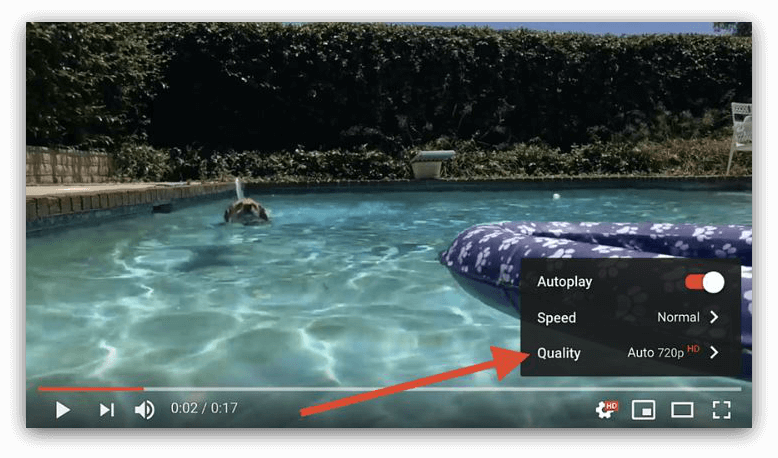
- Choose your Youtube video resolution:
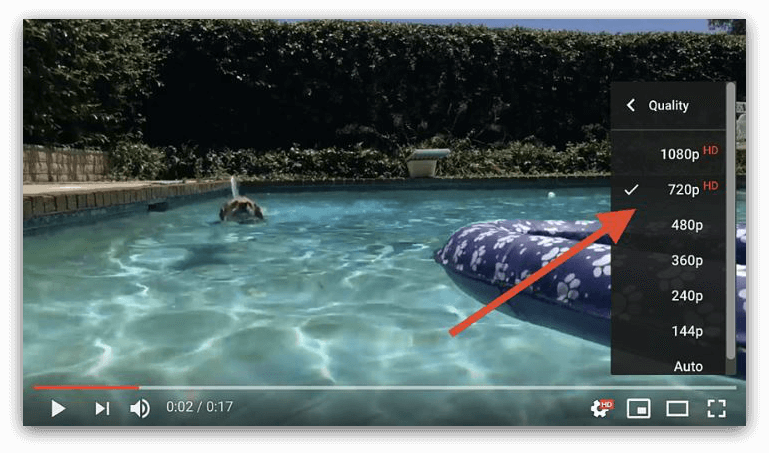
That’s it—you’re done. Now let’s go over some of the most common questions users have when it comes to Youtube video sizes, resolutions, formats, and whatnot.
YouTube video dimension FAQs
#1. My Video Is Larger Than 128GB
According to Google, “If your video is larger than 128GB, try compressing your video in a video editor before uploading it to YouTube. This will reduce your video file size while still keeping the video quality high. One common way to compress a video for YouTube is to encode it using the H.264 codec.”
#2. Why My Youtube Video Resolution Looks Low On Upload?
That’s normal, says Google. “When you upload a video, it will initially be processed in low resolution. This process helps you complete the upload process faster. When the upload flow is complete, your video will be available to stream in low resolution, on a wide variety of devices. Higher resolutions, such as 4K or 1080p, can take more time to process. While this happens, your video may appear to be missing higher resolutions for several hours. Once high-resolution processing finishes, higher resolutions will be available on your video. “
#3. Will My Phone Record In the Right YouTube Video Size?
The answer is yes—if you’re using a smartphone, says G2. “For example, the Samsung Galaxy Note 8 can film in a resolution up to 2160p; the highest recommended size for YouTube videos.”
#4. How Many MB is a YouTube Video?
According to G2, “5 minutes of a 720p video will use approximately 75MB of data and 5 minutes of a 1080p video will use approximately 170MB or more.”
#5. What Does Video Aspect Ratio Even Mean?
The aspect ratio refers to the proportion of your video. The most common aspect ratios are 16:9, 4:3 and 1:1. Remember, the correct aspect for YouTube videos is 16:9.
#6. What Happens If I Upload a Youtube Video That’s Not 16:9?
Youtube used to add black bars on either side of a video that’s not 16:9 resolution, but they stopped last year. To support other aspect ratios and align with its rival platforms, Youtube decided to remove black bars on small videos and replace them with white space or an expanded video, if applicable.
Here’s an image to make it more clear:
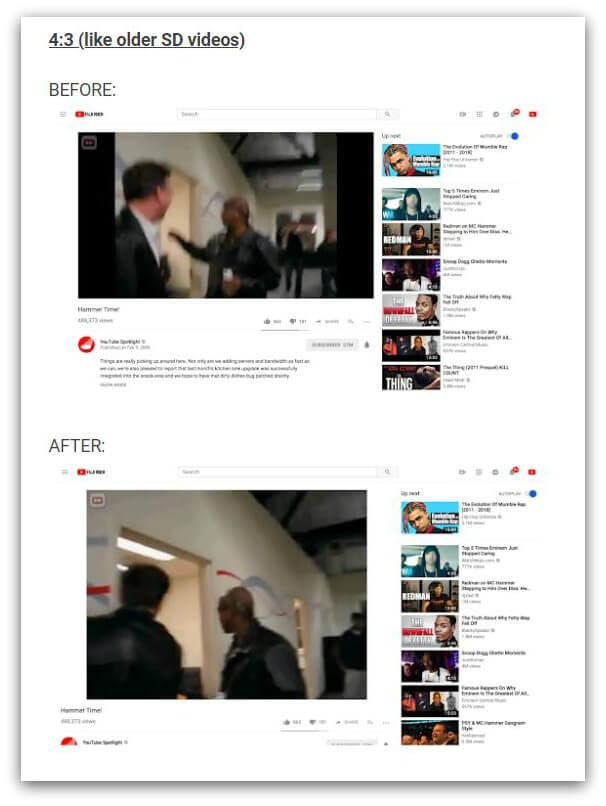
#7. Why Some of My Youtube Videos Look Fuzzy?
There are several reasons why, sometimes, the videos you upload are not high quality. To make it easier for Youtube users to understand, Google explains the process of How Video Gets to You.
- “We pick the shortest, most direct route. When you click play, YouTube carries the video data through its system to your Internet Service Provider (ISP) via the most efficient path possible. Sometimes, exceptional circumstances mean we may need to use a less-direct path.
- We can’t do it alone. When your ISP receives your video from YouTube, they begin the important job of carrying it across their network to your home. They must ensure there’s enough capacity where they receive the data from YouTube. Otherwise, your video streaming quality will suffer.
- Finally, the video must travel into your home. In addition to congestion in your ISP’s network, your video performance can also be affected by the size of the ISP’s connection into your home, your wi-fi setup, and other in-home factors such as the number of connected devices.
- Congestion on any portion of the end-to-end path will affect your video streaming quality, especially at peak times. This can cause frequent interruptions and fuzzy picture quality. When everything works well, you should get a smooth HD video experience.”
#8. What is The Best Youtube Video Format?
According to Youtube, the best video format is MP4 with H.264 video codec and AAC audio codec. You get a high-quality video and a small file size.
However, Youtube also supports the following formats: MOV, MPEG4, AVI, WMV, MPEG PS, FLV, 3GPP and WebM.
#9. Can I Upload Videos Longer Than 15 Minutes?
The default size for Youtube videos is 15-minutes. However, you can upload longer videos if you verify your account from your mobile. To do so, go to https://www.youtube.com/verify and perform all the actions required to verify your account.
Keep in mind the maximum file size you can upload is 128GB or 12 hours. If your video is larger than 128GB, use a video editor to compress it before uploading it to YouTube.
#10. How Many Pixels Is a YouTube Video?
YouTube’s default video size is 320 pixels wide by 240 pixels tall. But you’ll also find some videos in the 480pixel×360pixel size.
#11. Why Is It Taking Youtube so Long to Process My Video?
“One of the main reasons why uploads take a long time is because your internet connection is too slow or unstable. Heavy uploads traffic: You might be uploading during a busy time.”
However, if your video is 4k, it will take Youtube longer to process it. “A 4K video, with a frame rate of 30 fps (frames per second) that is 60 minutes long, can take up to 4 hours or more to finish high-resolution processing.”
Over to You
Fourteen years in and YouTube is still in full swing.
If you want your channel to stand out from the crowd and kill that Youtube game, make sure you stay updated with the correct Youtube video size and dimension.