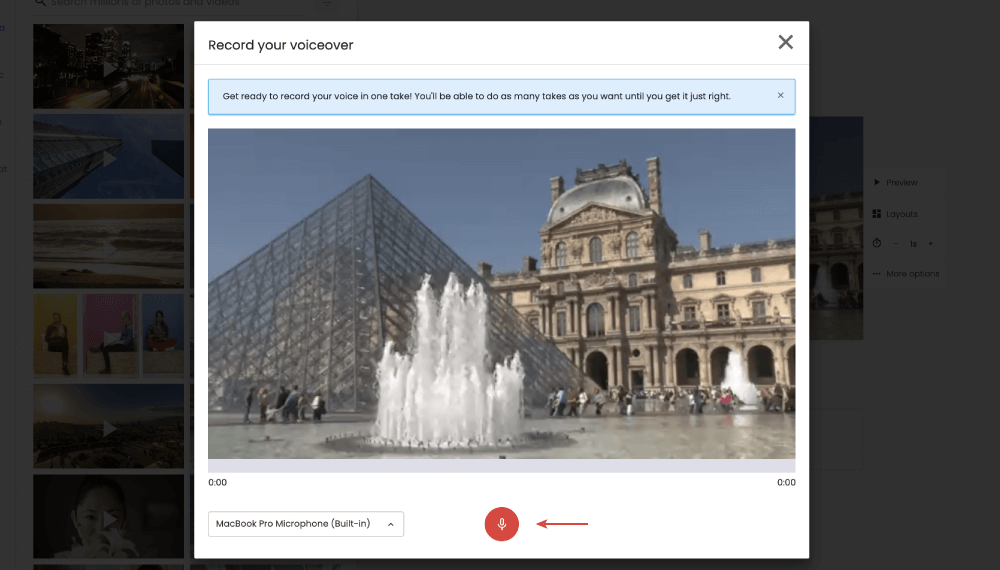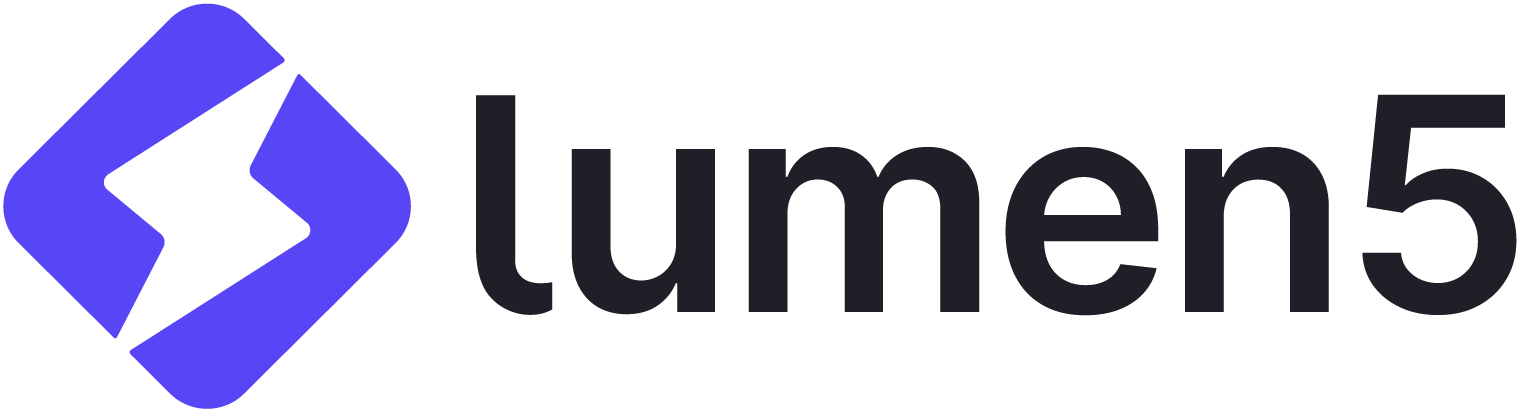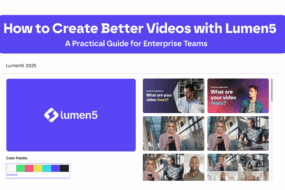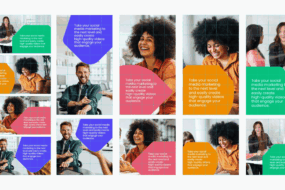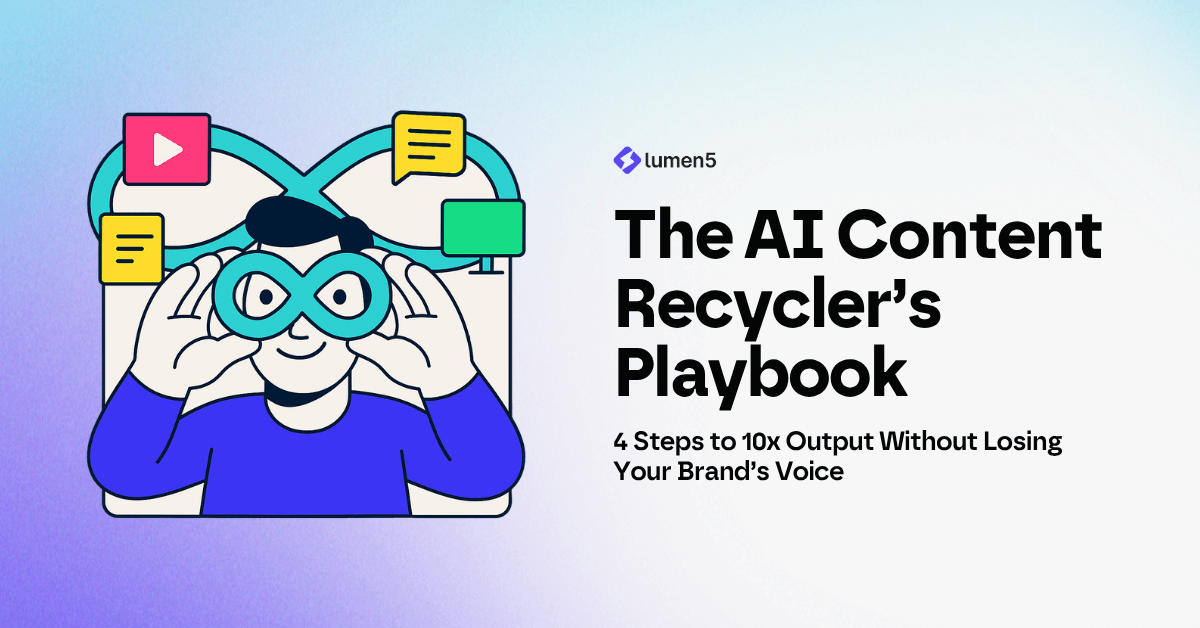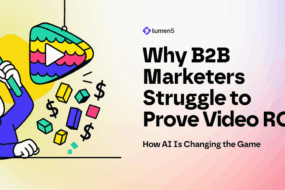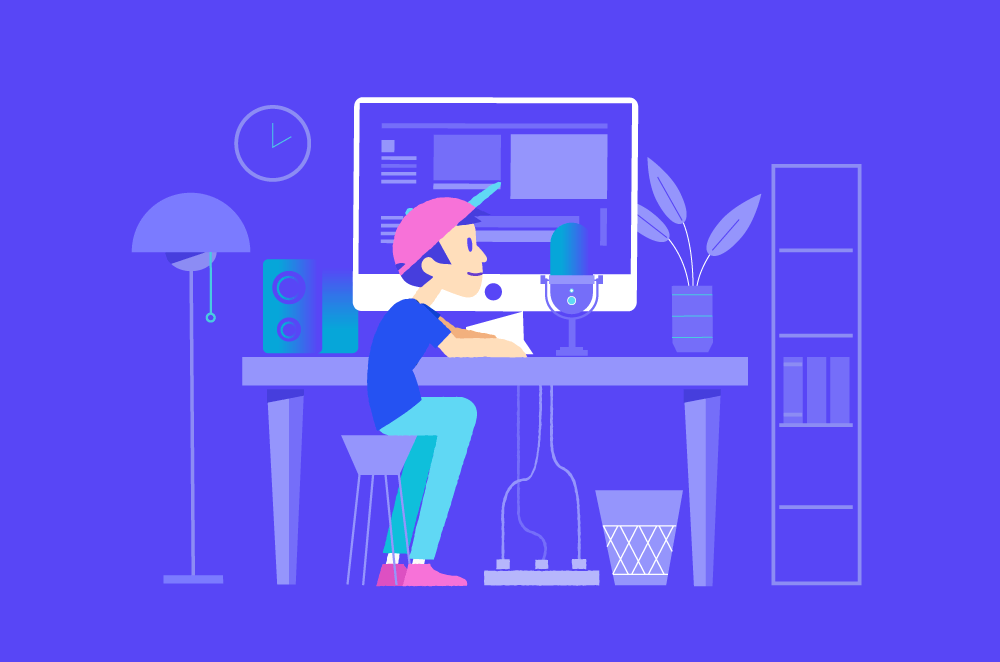
In an ideal world, everyone would have the talent of Morgan Freeman and be able to effortlessly voiceover any video and make it sound brilliant, but sadly, this isn’t the case. Creating a stellar voiceover video does take a tiny bit of work. But not to worry, we’ve outlined a few essential tips on how to voiceover a video that will help make your recording go as smoothly as possible and help you create a thumb-stopping video for your campaign.
Get prepped
You’ll need to prepare a few simple things before you can start recording your voiceover.
Prepare your video. Whether you’re using Lumen5 or a different video creation method, you’ll need video content to work with.
Prepare your script. Whether you’ve written the voiceover script yourself or someone else has, it’ll help to run through the pages a few times out loud. Doing so will allow you to get a feel for the tone and flow of the script. Feel free to mark up your script where you feel there should be a beat, a pause, a change in pace, etc. This will help the recording process go a lot smoother.
Prepare your body. This might sound a little kooky, but warming up your body can be hugely beneficial when recording a voiceover for video. Start with some gentle shoulder rolls and gentle twists side to side to help wake up the spine and then make sure you stand or sit in a correct (and comfortable!) posture. This will help you breathe easier and help you speak in a strong, clear voice.
Prepare your voice. Your voice is probably the most important part when recording your voiceover, so you’ll want to make sure that it’s in the best condition possible. By doing a short, simple warm-up, you’ll stretch out your vocal cords, clear your throat, and relax your throat muscles, giving you a clear, crisp vocal. Professional vocal warm-ups include humming, lip buzzing, and tongue trills.
Modify your environment
Recording in a loud, busy environment is a huge no-no, so try and find the quietest room in your home or office. Professional recording artists often try to create a ‘dead’ sound in a room, which means that the space is free and clear of any ambient noise.
We recommend completely switching off any electronic equipment that you don’t need for the recording, such as a television, computer console, AC, fan, etc. Anything that could be picked up on the microphone — even the slightest buzz — can ruin a recording.
Check your equipment
Whether you’re a novice or have experience recording a voiceover, having the right equipment is a huge benefit to ensuring that your voiceover comes across the way you want it.
Microphone
Recording a voiceover using your computer’s built-in microphone is completely fine, especially if you’re just starting out. But, investing in some amateur or even professional microphone equipment can help take your voice recording to the next level. The Apogee USB Mic is perfect for a more professional look and sound, or the Yeti Mics by Blue are also a good option if you’re feeling more cost-conscious.
Pop filter
A pop filter is an essential part of any recording setup. Placed in front of the mic, the screen filters out any popping sounds that naturally come from your vocal but sound a little strange on a recording. Popping sounds stem from words containing the letters p or b, so if your script contains a lot of words containing these letters, a pop filter might be helpful.
Mic stand
If you’re using a microphone rather than your computer’s built-in recorder, it’s worth investing in a mic stand. This equipment will easily position the microphone at the correct distance, and you’ll be able to stand tall and strong, which will impact your voice’s quality.
Audacity
Audacity is a free, open-source audio editor that allows you to import, mix, and edit recordings. A great budget solution for those wanting to mix their own recordings.
Logic Pro X
This is where things start to get serious. Logic Pro X is an all-in-one solution that becomes the centre of your recording set up. The workspace replaces the traditional tape recorder, MIDI-sequencer, and mixer that you’d find in a studio and provides you with an extensive set of tools and features that allow you to record, edit, and mix MIDI data.
Want to make creating a voiceover video easier than in the pro software? Try it in Lumen5 today!
In-house or voiceover artist?
Depending on the context of your video, you might want to consider hiring a professional voiceover artist to record your voiceover. This can work well if you have the budget to do so, and your script could benefit from professional pronunciation.
Position your equipment correctly
Positioning is everything when it comes to recording great sound. Try setting up the microphone 8 to 12 inches away from your mouth. The length is close enough that your voice will be clear, but far enough away that your voice won’t sound too muddy.
What makes a good voiceover video?
There are four crucial elements that can make or break a voiceover video.
1. Clear and crisp sound
If your voiceover recording is fuzzy and unclear, not only will your audience struggle to understand your message, you also run the risk of your video coming across as unprofessional. Ensure that you pronounce each word correctly and that you speak clearly.
2. Be human, not robotic
Your voiceover recording needs to sound like it comes from a human. A dull, lifeless, and robotic voice will only prompt your viewers to hit the mute switch and some of your important messaging may be lost.
3. Perfect tempo
You need to make sure that the voiceover matches the video and the pacing of the script. If you rush through and talk fast, this might seem energetic, but the information can easily get lost. On the other hand, if you talk too slowly, your audience might find this boring and mentally tune out. Perfecting the tempo of your voiceover is a must-do if you want to see success.
4. Emotion
Think about where in your script you can add some emotion. Are there certain words that you can emphasize for dramatic effect? Is there a point in the script where adding a beat will create laughter from the audience?
How to record a video in Lumen5
Recording a voiceover for your marketing video in Lumen5 couldn’t be easier. But before you whip out the mic and check your environment, there’s a couple of things you need to do.
Once you’ve followed these two steps, click ‘Record your own voiceover’ on the upper left of your video creation screen.
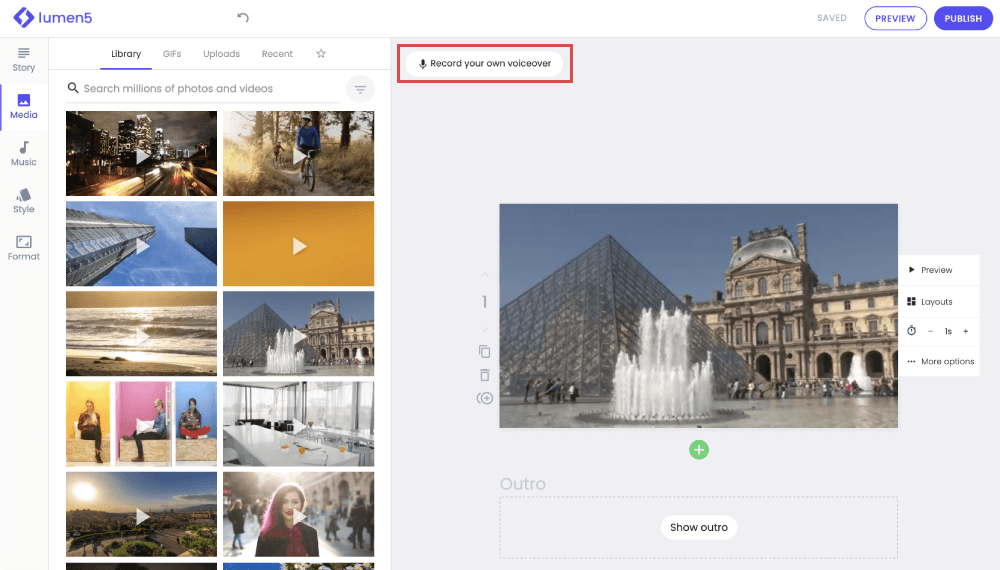
This will open up a box where you can record your voiceover by clicking the red button underneath your video.