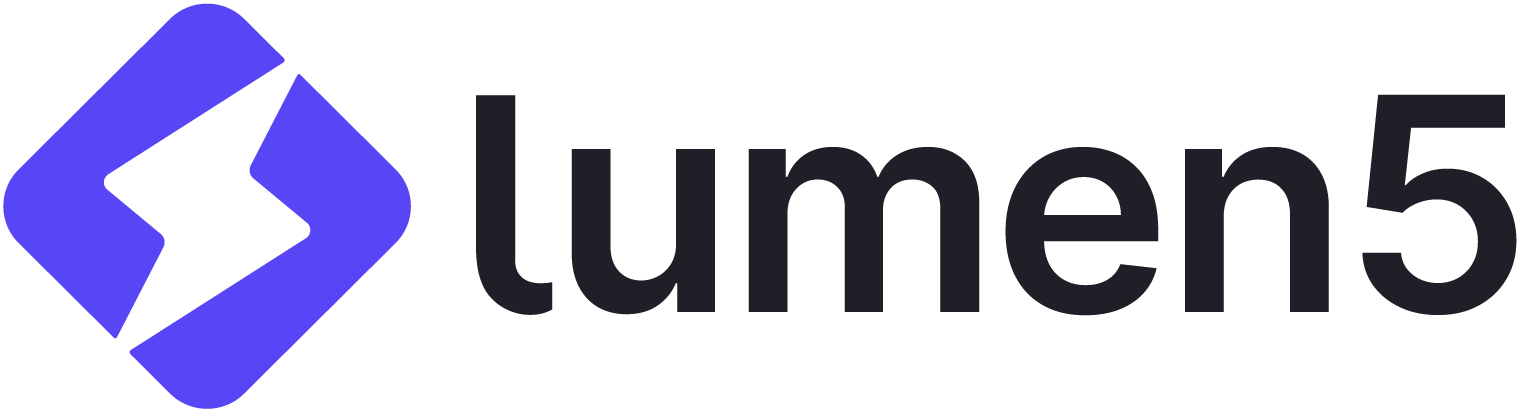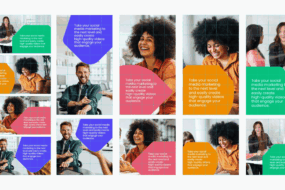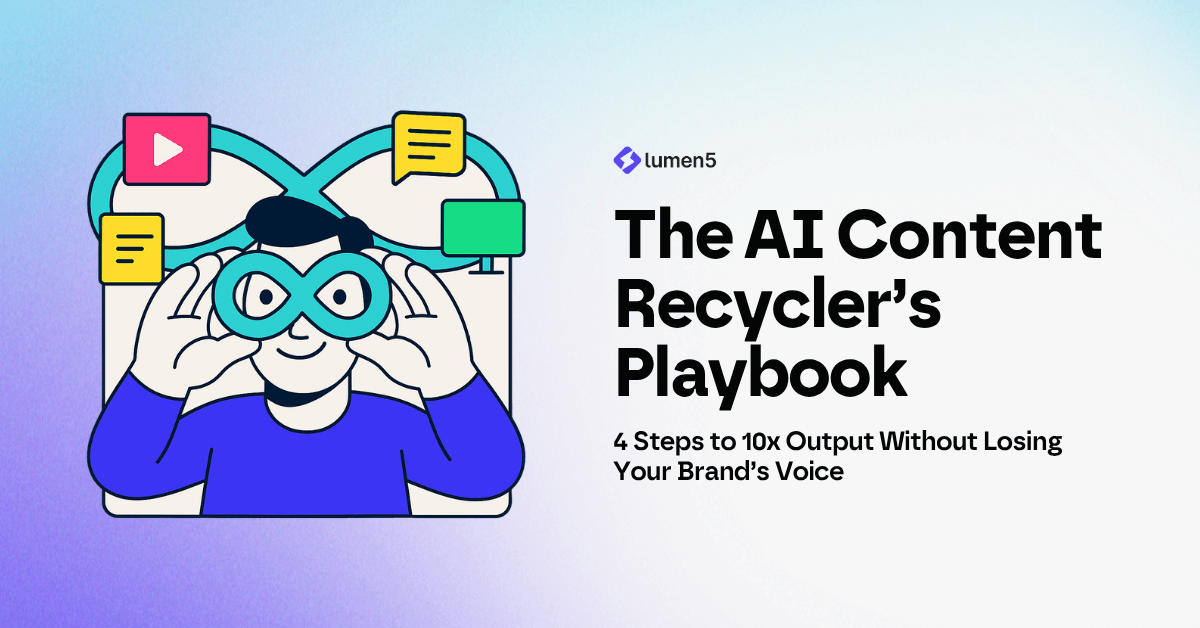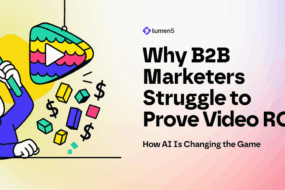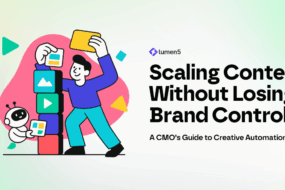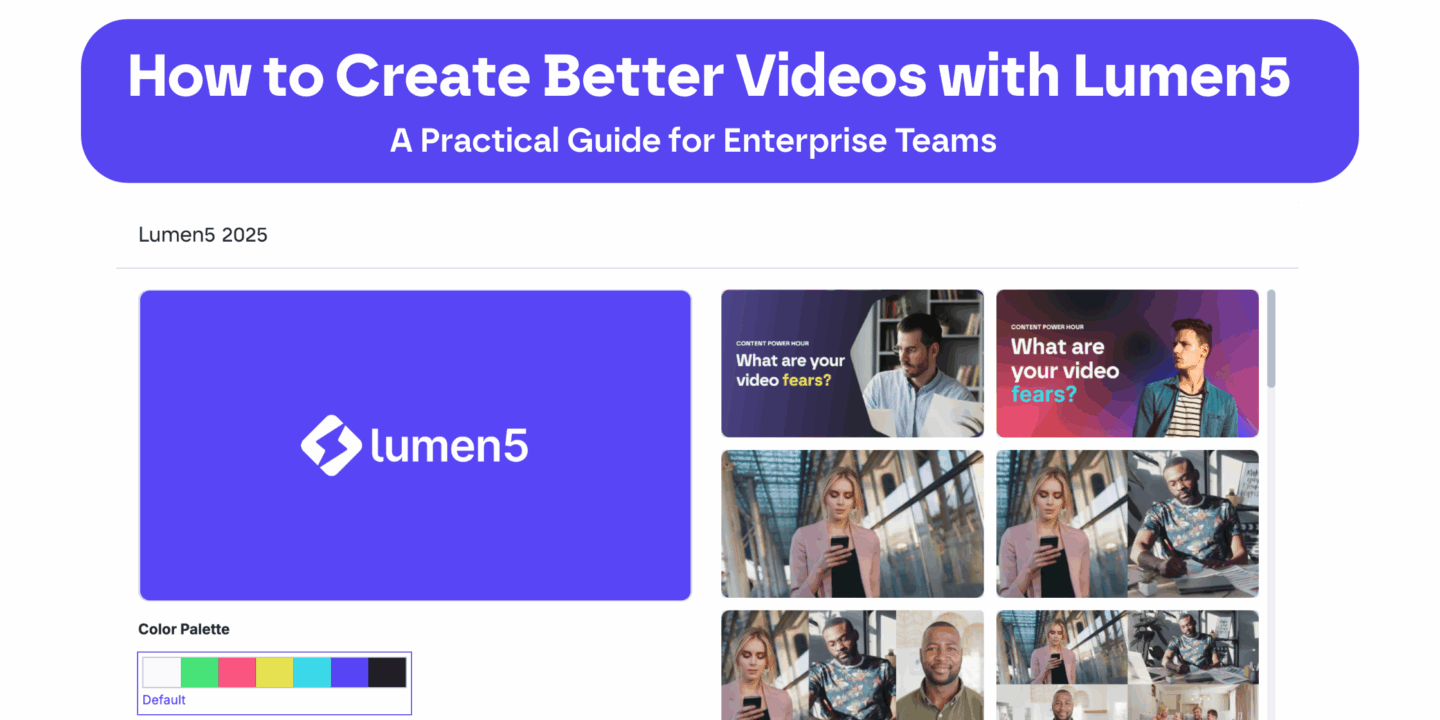
As enterprise communication becomes increasingly visual, teams need efficient ways to create high-quality videos that meet brand and compliance standards—without slowing down production.
Lumen5 enables this by combining automation, brand control, and creative flexibility in one platform. This guide summarizes key best practices taught in a recent enterprise training session, designed to help teams improve the structure, pacing, and polish of their videos.
For more in-depth tutorials, check out Lumen5 Academy and the Lumen5 Blog.
1. Use Sub-Scenes to Improve Readability
Long blocks of text are one of the most common issues in video design. Sub-scenes in Lumen5 allow you to break content into smaller, digestible segments that appear sequentially within the same scene.
How it works:
- Select your scene, then click the “Add Subscene” icon below the trash can.
- Divide your text logically—for example, first a main idea, then supporting points.
- Adjust duration to ensure each sub-scene is visible long enough for viewers to read comfortably.
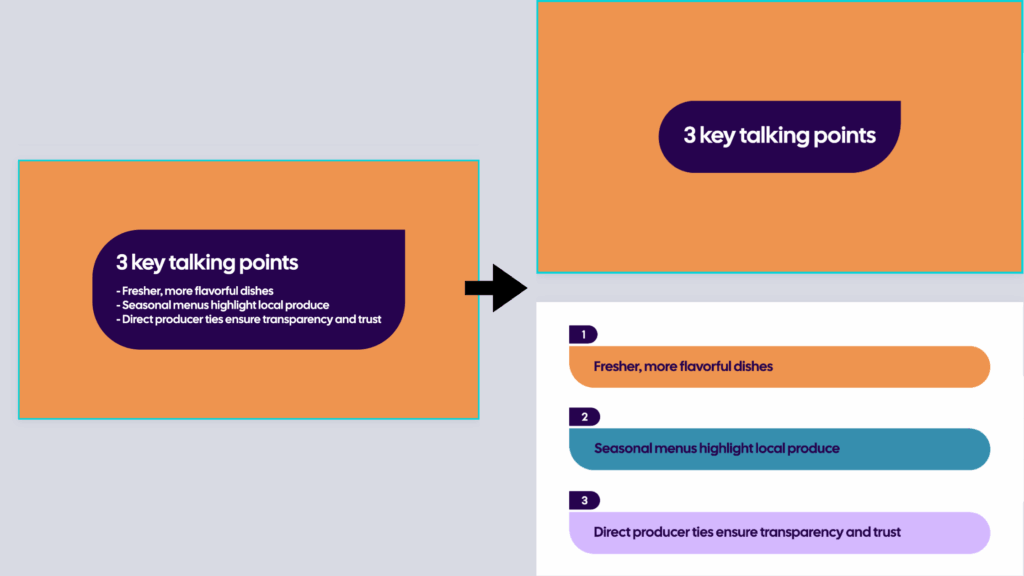
Best practice:
- Keep each text group under 20 words.
- Extend the scene duration to match reading pace (e.g., 8–10 seconds for two sub-scenes).
- Use sub-scenes for lists, sequential ideas, or when introducing definitions or processes.
2. Manage Text Layout and “Rag” Alignment
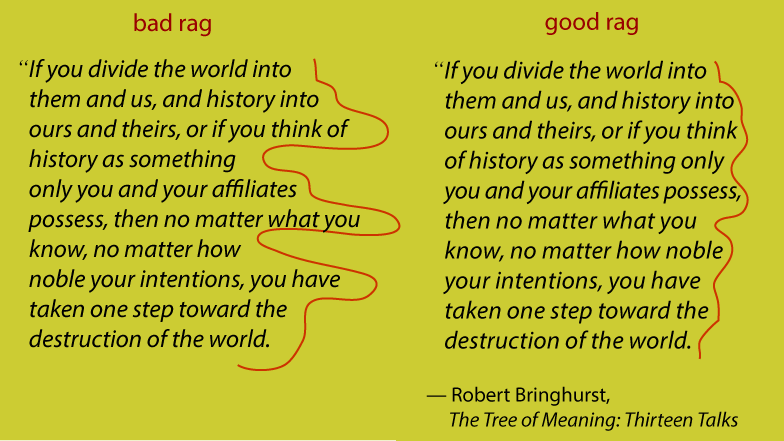
Text “rag” refers to how the edges of text lines align vertically. Poor rag alignment causes uneven line endings, making it harder for the eye to follow.
Fixing text rags in Lumen5:
- Manually adjust line breaks to create smoother text edges.
- Avoid narrow or inconsistent text blocks.
- Consider splitting long sentences across two sub-scenes for improved alignment.
Example:
Instead of one large paragraph that “weaves” visually left to right, use smaller, evenly shaped text blocks. This makes your message easier to scan and creates a more polished visual result.
3. Apply Visual Hierarchy
Visual hierarchy determines what the viewer notices first. Use it to ensure key points stand out and the viewer’s attention is guided intentionally.
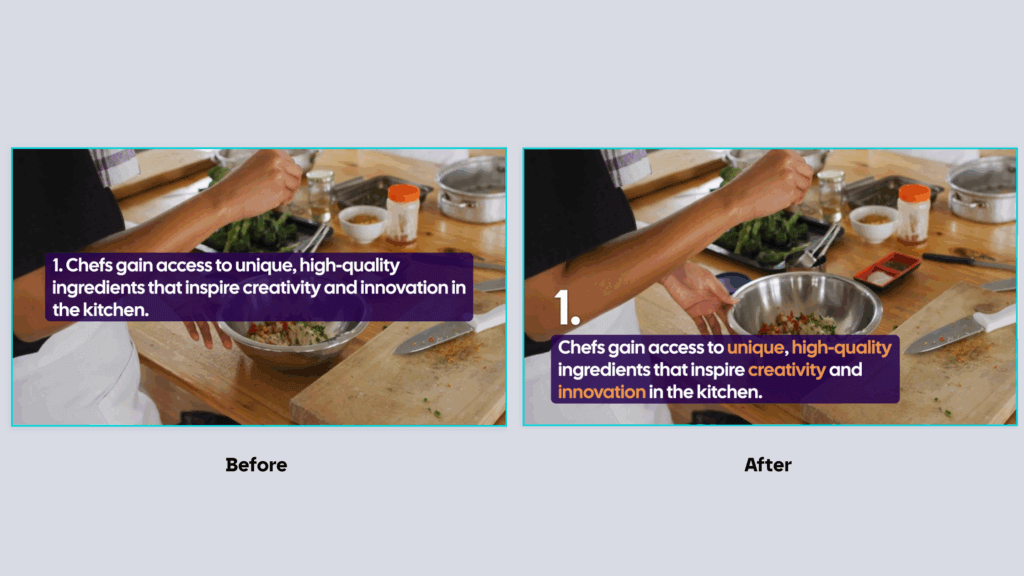
Key techniques:
- Vary font size to emphasize headlines or numbered items.
- Separate main and secondary text into distinct text elements (e.g., “1.” in large type, supporting text below).
- Use text highlights or color emphasis to draw attention to keywords.
Why it matters:
Variation in text scale, position, and color prevents monotony and keeps the viewer focused on your message rather than background visuals.
4. Choose Scenes Based on Message Priority
Each Lumen5 scene type has a purpose. Selecting the right one reinforces message hierarchy.
When to use text-focused scenes:
- For key takeaways, data, or definitions where reading comprehension matters.
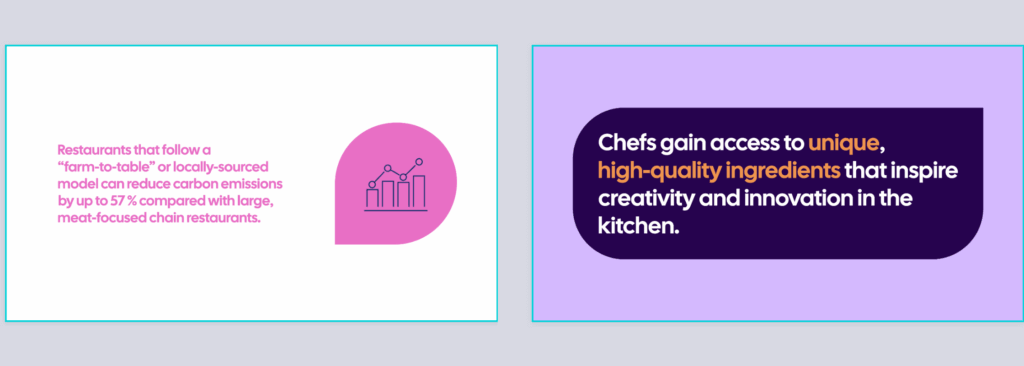
When to use media-focused scenes:
- For emotional impact, storytelling, or contextual visuals.
If your main message is text-heavy, avoid scenes dominated by large background images that draw focus away from content. Instead, use minimal or blurred backgrounds so the text remains the focal point.
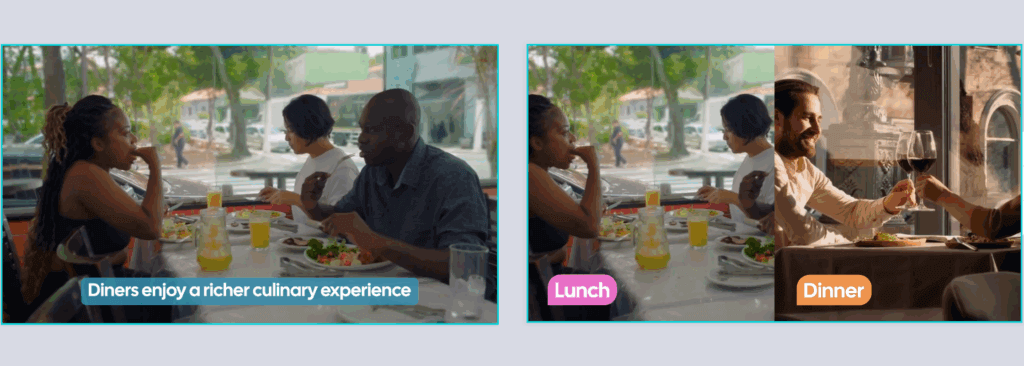
5. Use Highlighting Strategically
Highlights in Lumen5 can add emphasis without clutter.
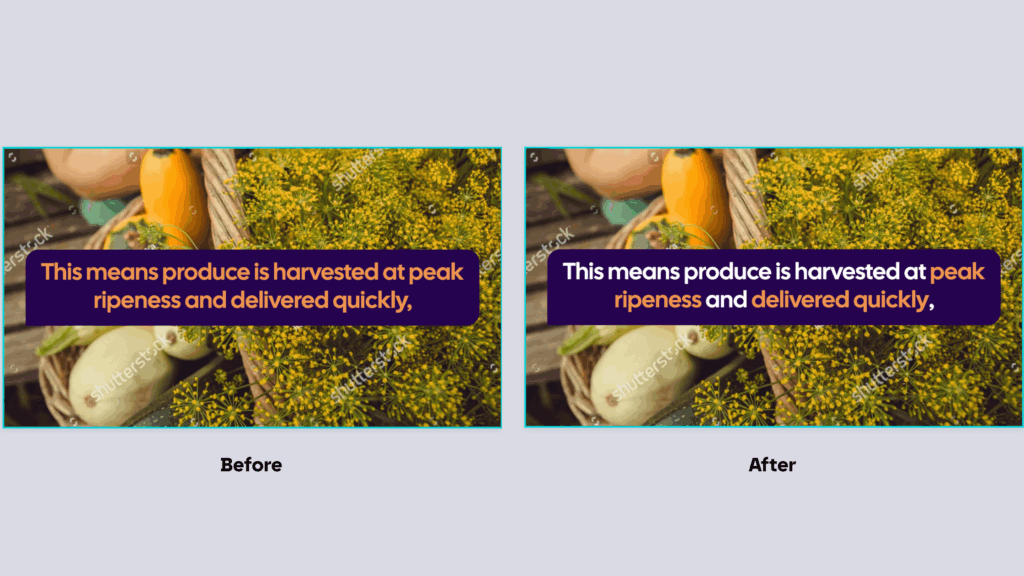
Tips:
- Highlight only critical terms (e.g., product names, key statistics).
- Avoid highlighting entire sentences—it defeats the purpose.
- Use consistent highlight colors aligned with your brand palette.
Combining highlights with varied text size gives structure and rhythm to otherwise static screens.
6. Use Dedicated Templates for Special Scenes
For elements like disclaimers, intros, or closing slides, use pre-designed templates rather than manually resizing text.
In Lumen5, you’ll find templates designed for specific use cases—such as intros, quotes, data highlights, or lists—to ensure consistent spacing, readability, and brand compliance.
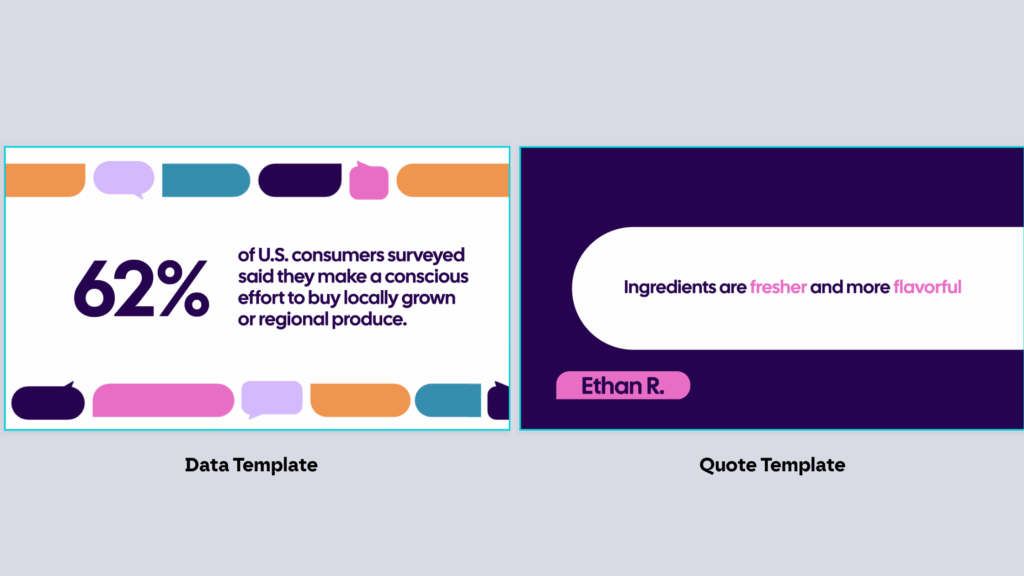
Pro tip: Always preview these scenes to verify that text fits within safe margins and maintains accessibility contrast ratios.
See: Lumen5 Scene Templates.
7. Optimize Media for Relevance and Authenticity
Strong visuals are essential, but irrelevant or overly staged footage can undermine credibility. Lumen5’s AI Media Suggestions provide curated options based on your script—but final review is key.
Guidelines for selecting media:
- Replace generic or “stocky” acting with realistic, subtle footage.
- Use search modifiers like “close-up,” “slow motion,” or “wide shot” to refine AI search results.
- Match visuals directly to spoken or on-screen text for coherence.
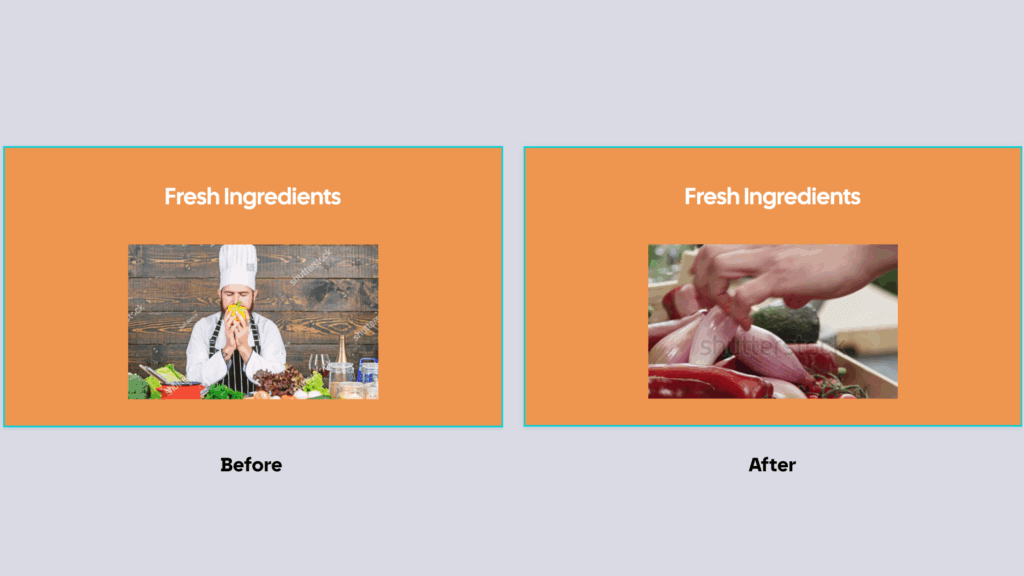
Example:
If your narration mentions a customer experience, search for clips showing genuine interactions rather than exaggerated gestures or staged office settings.
8. Validate Scene-to-Script Alignment
For videos using AI voiceovers or uploaded narrations, always confirm that visual content matches the spoken script.
Checklist:
- In the preview window, ensure that the highlighted text (blue overlay) corresponds with the current visual.
- Replace mismatched media to maintain logical flow.
- Adjust scene duration if visuals transition too quickly for the narration.
Synchronizing visuals with voiceovers maintains professionalism and comprehension.
9. Fine-Tune Pacing and Duration
Pacing determines how well viewers retain information. Too fast, and they miss the point; too slow, and engagement drops.
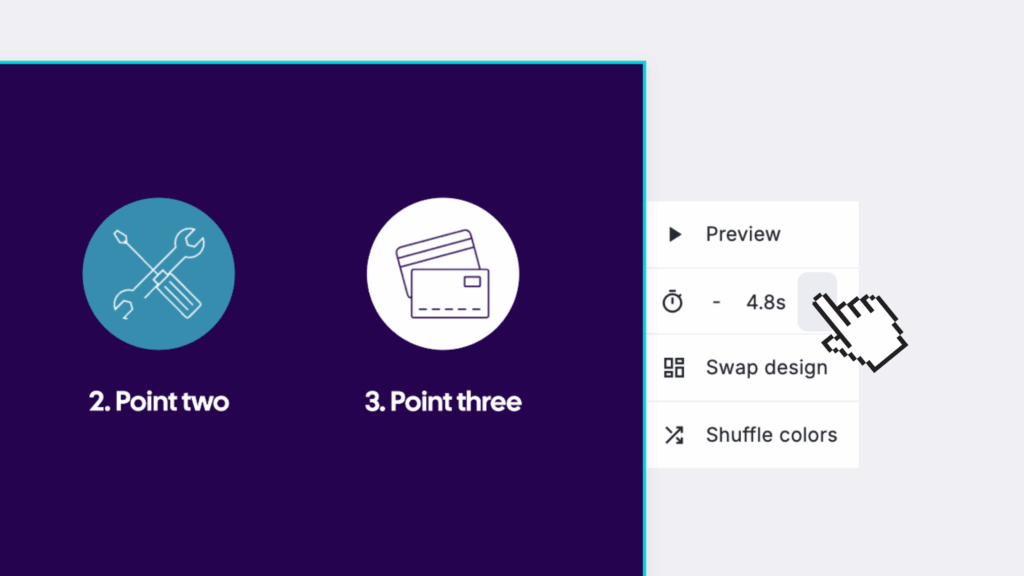
Best practices:
- Aim for 3–5 seconds per simple scene, 8–10 seconds for text-heavy scenes.
- Adjust sub-scene durations manually if Lumen5’s default 50/50 split feels unbalanced.
- Review the full preview after adjusting durations to ensure flow consistency.
Shorter, well-timed transitions keep content dynamic while maintaining legibility.
10. Review and Refine Before Publishing
Before exporting your video:
- Watch the full preview to verify that media, text, and timing align.
- Confirm brand elements (logo placement, colors, fonts) using your Lumen5 Brand Kit.
- Check accessibility factors like text contrast and on-screen dwell time.
Optional tip: Share within your Team Workspace for peer review—collaboration features in Lumen5 allow quick feedback and final approvals before distribution.
Conclusion
High-quality enterprise videos don’t rely on large budgets—they rely on process discipline and design intent.
By mastering features like sub-scenes, text hierarchy, and AI-assisted media, any team can produce polished, engaging videos that stay true to brand standards.
Lumen5 empowers enterprise creators to move from content backlog to content mastery.
Start your next video at Lumen5.com.